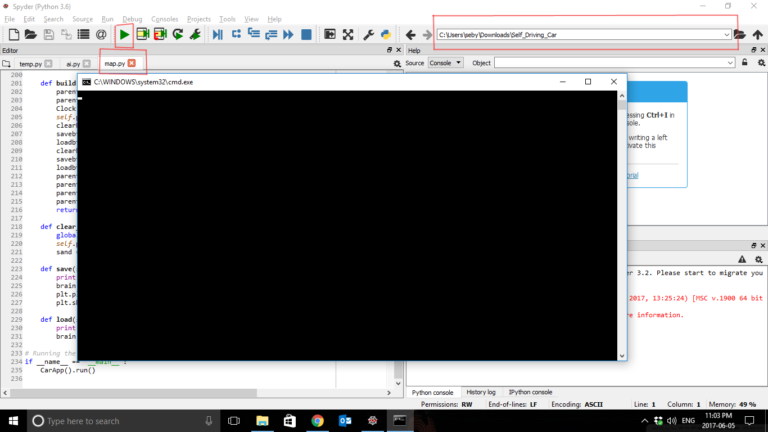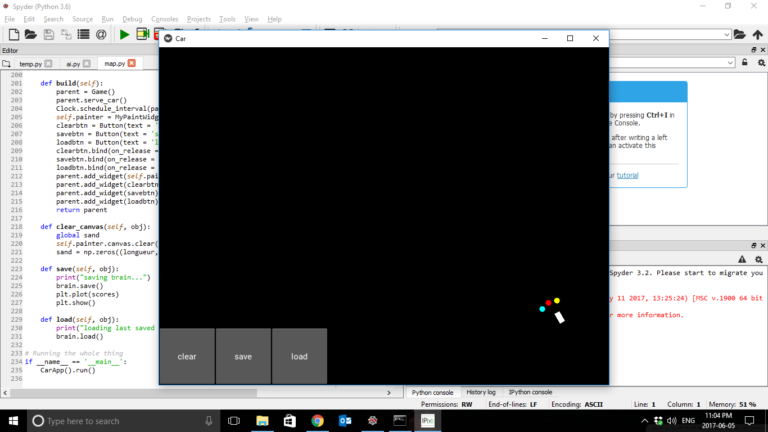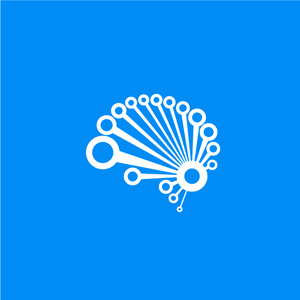To simulate installing the packages from scratch, I removed Anaconda, Python, all related environmental variables from my system and started from scratch
Step 1:
Installing Anaconda in your system
a) Go to https://www.continuum.io/downloads
b) Click on the windows icon as shown:
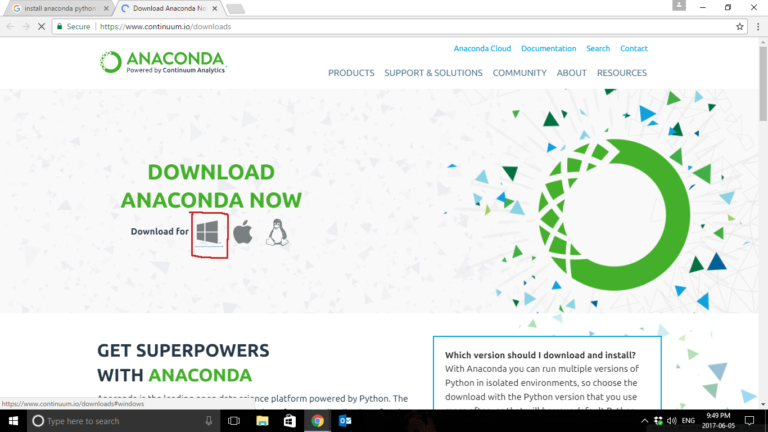
c) Download the right installer of python 3.6 (64-bit if you are on a 64-bit machine and 32-bit if you are on a 32-bit machine)
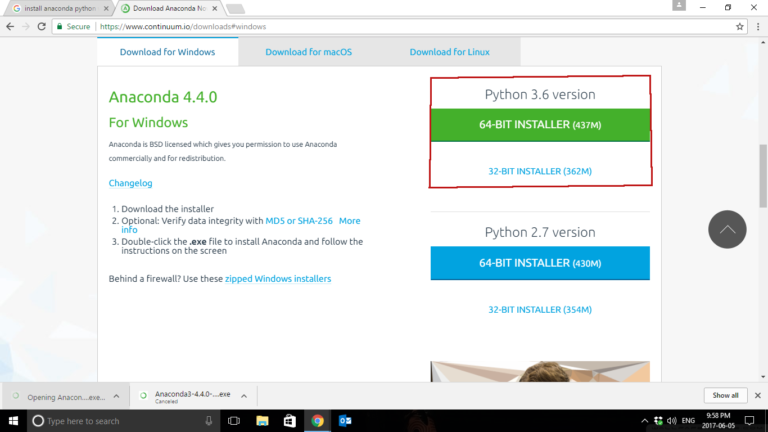
d) Install Anaconda from the downloaded exe
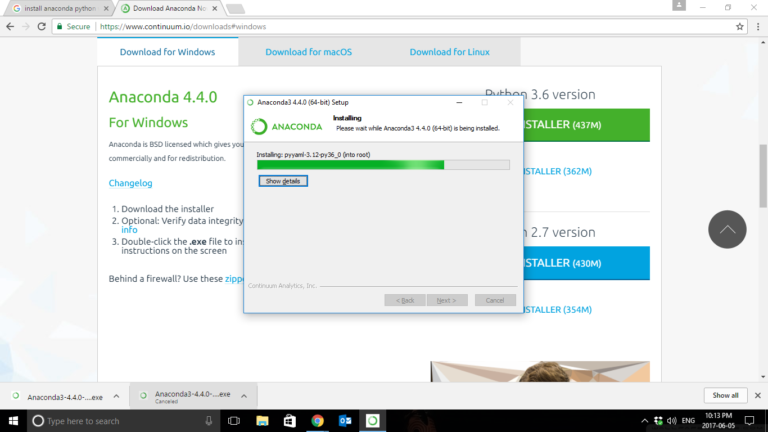
Step 2:
Download the Kivy Installation Wheel
Download the wheel file to a known path
(Path in example C:UserssebyDownloads )
Step 3:
Open Anaconda Prompt as Admin
Open Anaconda Prompt from your windows search by right-clicking on it and selecting
Run as administrator (This is very important for package permissions)
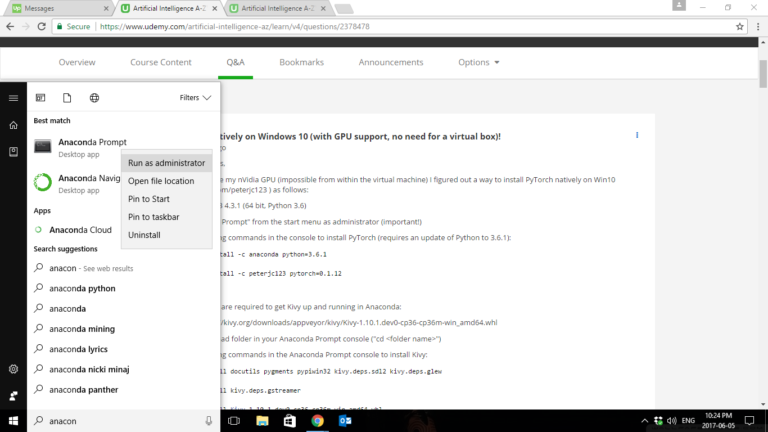
Step 4:
Operations in the Anaconda Prompt
a) Once the Anaconda Prompt is open, type in these commands in the order specified
Enter
Y to proceed when prompted.1. conda install -c anaconda python=3.6.1
2. conda install -c peterjc123 pytorch=0.1.12
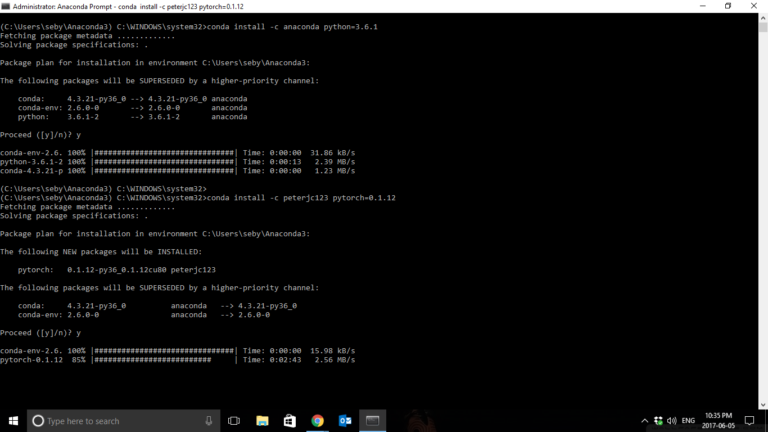
b) Change the directory in the Anaconda Prompt to the known path where the kivy wheel was downloaded. ( For me this path is C:UserssebyDownloads, so change the below command accordingly for your system)
1. cd C:UserssebyDownloads
c) Once the path has been changed succesfully, you should now enter these commands in the Anaconda prompt to install Kivy
1. pip install docutils pygments pypiwin32 kivy.deps.sdl2 kivy.deps.glew
2. pip install kivy.deps.gstreamer
3. pip install Kivy-1.10.1.dev0-cp36-cp36m-win_amd64.whl
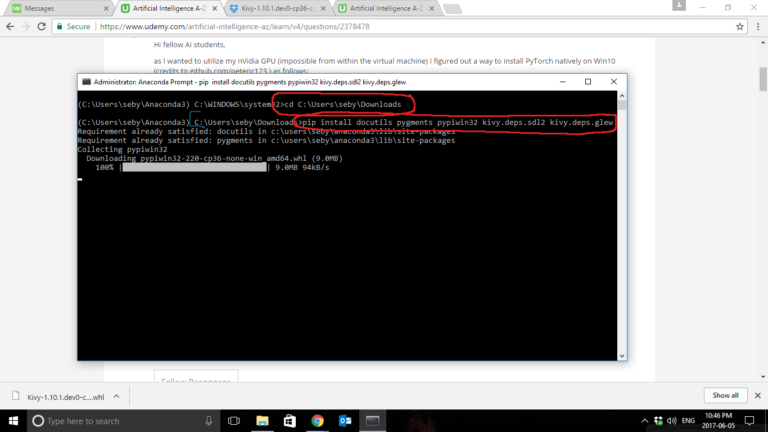
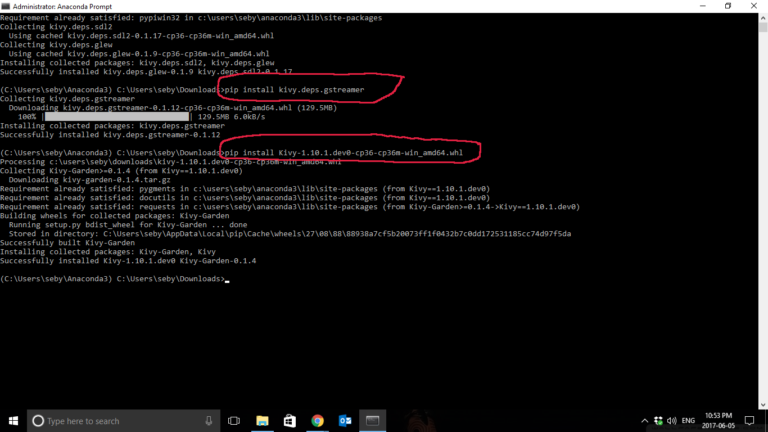
Kivy is now setup on your anaconda environment successfully
e) Let us check the installation : In your anaconda prompt, enter the following command
1. conda list
You should now be able to view the packages we just installed in the list generated
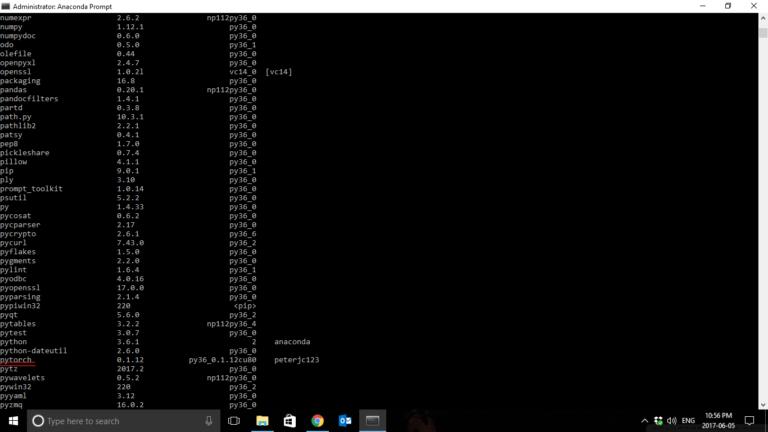
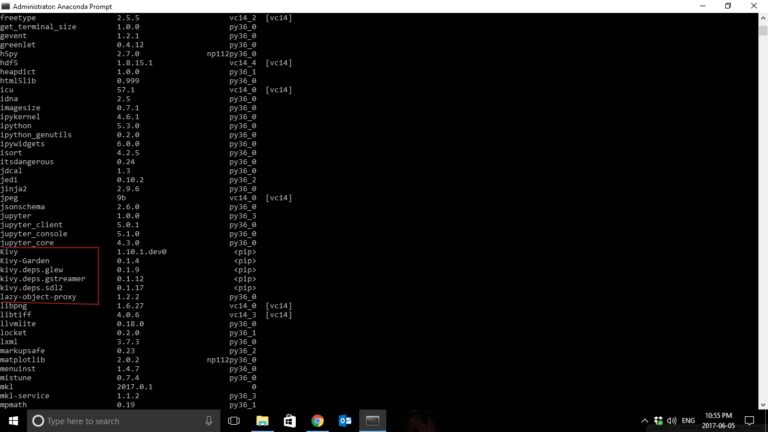
Step 5:
Setup your Spyder
a) Open Spyder from the start menu
b) Go to Tools -> Preferences as shown
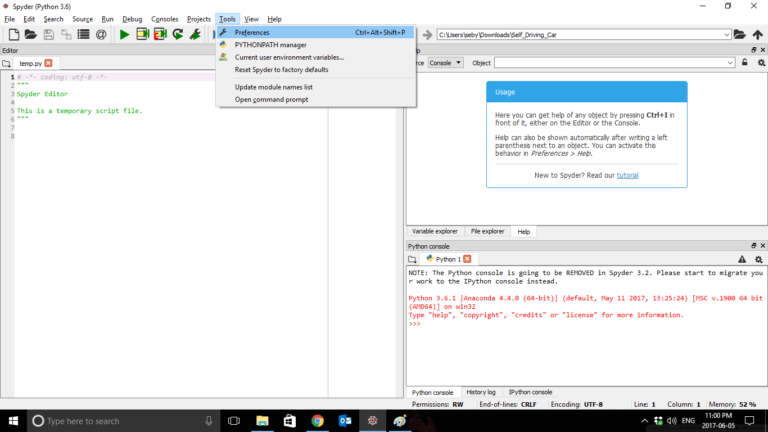
c) In Run, now set the option to Execute in an external System Terminal and click Apply and Ok as shown.

Step 6:
Test your Program:
a) In Spyder, Navigate to the Self_Driving_Car folder,
b) Open map.py
c) Hit Run
d) If a prompt comes up asking where you want to run the program, select External Terminal
e) Enjoy the program